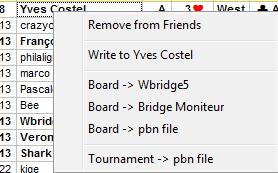On that window you get a lot of
information about the deal, the player auction, a brief description of
his achievment and also what it was possible to play on that board.
When you browse from one player to another or to another board this
updates accordingly.
The second offers to get
your own roadmap on the tournament.
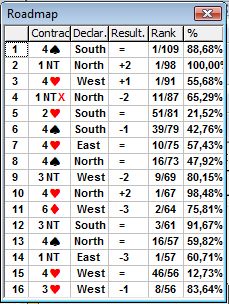
the third provides a list of all tounament you have played
Next is access to the monthly rankings: overall, card playing, auction. There are separate estimations of them.
The last one opens a web page your own statisitics with analysis of your way of playing